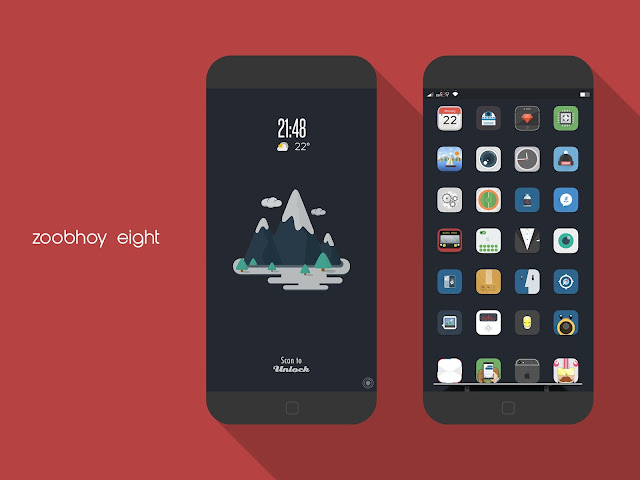OPEN MOBILE SAFARI ON YOUR DEVICE TAP DOWNLOAD SOCIAL CHOOSE
Kamis, 03 Desember 2015
SOCIAL CLONE IOS 9 - 9.2 NO JAILBREAK
OPEN MOBILE SAFARI ON YOUR DEVICE TAP DOWNLOAD SOCIAL CHOOSE
Whatsapp 2
Whatsapp 3
Whatsapp 4
BBM 2
BBM 3
Skype 2
Instagram 2
Instagram 3
Snapchat 2
Wechat 2
Wechat 3
LINE 2
LINE 3
Telegram 2
Selasa, 03 November 2015
IOS 9 - 9.0.2 HELP WITH ISSUE
iOS 9.0-9.0.2 Jailbreak Help
9.0.2 isn't signed anymore - stay on your jailbreak
This is a new /r/jailbreak experiment — instead of one person maintaining a sticky post, let's collaboratively volunteer to write and update this wiki page together, with all the essential information a new jailbreaker needs for Pangu's new iOS 9.0-9.0.2 jailbreak. Please edit this page! Feel free to add more sections and fix other people's work.
You can edit this page if your account is more than 3 days old. If you would like to contribute but do not yet meet that criteria, comment on the sticky postwith information and other people will add it for you.
Warning! Read before you continue
The iOS 9 jailbreak has been causing mysterious "boot loops of death" on certain (if not all) devices. It is believed this is caused by "unclean reboots" as per /u/angelXwind:
My theory is that unclean shutdowns are, if not the cause, a contributing factor to BLoDs. I'm saying this because I've seen a lot of people get into BLoDs just by performing unclean shutdowns. What's an unclean shutdown, you ask? An unclean shutdown is a device shutdown that does not properly unmount the HFSJ+ filesystem on iOS — this can be holding Lock and Home to force a reboot, or even a kernel panic can cause these.
To perform a clean shutdown, you need to slide to power off in the power down screen. Cydia's Reboot Device button after installing certain tweaks also is a clean shutdown. It's not confirmed, but the battery dying should also be a clean shutdown. If you're currently jailbroken on iOS 9, you should avoid rebooting by holding Home+Power.
This is partially due to the way the jailbreak works. /u/angelXwind is working to find out why this is happening, and possibly fix (or help fix) it. If you are in a BLoD, a restore will get you out of it.
She also cautions against jailbreaking right now:
If you're on iOS 8.4, I recommend you do not update until I and/or other people have confirmed what the BLoD is, why it happens, and what causes it.
Please take this into consideration if you're planning on jailbreaking.
However, I recommend that you stay on the version that you're at or restore to a backup (If you're stuck in the Boot Loop of Death) and wait for Pangu, Karen and the rest of the jailbreak community to solve this issue. This is a heads up to avoid a headache.
UPDATE 10/21/2015: /u/angelXwind, after many tests run by the community, has given her personal go-ahead to upgrade to 9.0.2.
If you're on iOS 8 right now and are on the fence about updating to iOS 9, go ahead and update. :P
UPDATE 10/29/2015: iOS 9.0.2 has stopped being signed, and 9.1 (the version currently being signed) does not have a jailbreak yet. If you are on iOS 8 right now, don't update until a jailbreak for iOS 9.1 (or later) comes out
Official jailbreak download
(Please do not link to unofficial mirrors - let's stick to the official download.)
The jailbreak now has both a Mac and Windows version, please choose the appropriate version for your system.
Checksums
Use these to double-check that the utility you downloaded is legitimate and corruption-free.
Windows
Version 1.1.0
- SHA1: 1467a5a792186f157e11ed4d3b243aea80d95a40
- MD5: 27a8b876bfa1252393a4b81bba6ca5de
Version 1.0.1
- SHA1: 05a0727085de1dd60eb4ec3a7bc343dd317d55d5
- MD5: ec46f71d96504e7bf5564a13c39f181f
Version 1.0.0
- SHA1: c48e1c1f84c1d5ff6046cc4eb7344335b314ba4b
- MD5: e16bfe5639381109cd44190b2ea272f3
Jailbreaking instructions
Advice for upgrading from jailbroken iOS 8.x to jailbroken iOS 9.x
- Write down a list of your favorite packages, or export a list using AppInfo or similar - try Appster or Capture View. (Technically you can try a whole-package-list backup tool like PkgBackup, but see step #6 for why you might not be happy with the result if you use that.)
- Do a full backup of all your data with iTunes or iCloud (or your preferred method).
- Download your proper iOS firmware from https://ipsw.me. At this time only iOS 9.0 - 9.0.2 is Jailbreakable and also only 9.0.2 is being signed by Apple, so you must upgrade to 9.0.2.
- In iTunes, right-click on "restore" and choose the 9.0.2 ipsw file you downloaded in step 3. (Side note: using the "update" feature will lose some disk space on your iDevice until your next full restore.)
- Jailbreak!
- Open up iTunes and click "Restore Backup" on the iDevice screen, selecting the backup we made in step 2. //This doesn't work.
- Based on your written or exported list of favorite packages, try installing one or a couple of them at a time. Especially when a jailbreak is brand-new, it's very likely that many of those packages will have compatibility problems, and it's easier to troubleshoot problems if you don't install everything at once.
My personal, current theory is that for people who have a large amount of data on their phone, the "backuping" process is slow and wont work properly, causing errors. Therefore if you restore first, and then don't load your phone back up with data, but JB while it is stock, the process runs faster and smoother, then you can just load all your apps and data back when the JB is done.
My experience (5s 16gb) was that I couldn't get the jailbreak to complete on a fresh install, but would on a restored backup. The jailbreak would fail at 90% without installing Cydia, as is a known bug. Re-wiping the phone and restoring my backup THEN jailbreaking worked.
I was having the generic error 0A at 55-65%. I tried the disable "Encrypted Backup", deleted the backups from the userdata directory, signing out of iCloud, turning off Find my iPhone. The error persisted. I read somewhere that OTA updates can give errors so I restored my iPhone using iTunes and then restored a backup from my computer (only had unencrypted backups). I let the iphone download all the apps (I don't have a lot), then ran the pangu app again and this time it went through. So if your iphone was OTA updated, that might be an issue, do a restore using itunes, let it download a full fresh 9.0.2 (even if you're already on the latest non-beta version) and this should help you get through. Hope this helps someone.
My Method:
- Backup to the computer. Backup all your apps too if you have a lot.
- Restore the Firmware. You may need to remove NO PLS RECOVERY and/or turn off Find My iPhone to do this.
- Go through Setup, but don't set a Passcode, use TouchID, or enter an AppleID.
- Turn on AirPlane Mode and set Auto-off to Never.
- Jailbreak. If you run into errors, troubleshoot and restart from Step 2.
- Before opening Cydia for the first time, Restore your backup.
- Go back through setup and again don't set a Passcode or use TouchID. This time, however, you can enter your AppleID.
- Either wait for your apps to restore or, if you have a lot of apps, you can disconnect from iTunes and wait until step 13 to put the apps back.
- Run Cydia for the first time.
- After Cydia finishes, go back to Cydia and install all available updates to Cydia, the Untether, or any other essential packages.
- Set a passcode and/or setup TouchID.
- Restart. This is the check to make sure that Cydia's stashing and encryption tricks worked correctly. If you do not bootloop at this point, you should be good to go.
- Sync with iTunes to finish restoring your apps if you did not already. Once this is done, you are done!
How to avoid the bootloop (of death) after jailbreaking
- Put into DFU mode (google is your friend) and restore with iTunes. Set up phone, enter wifi password and enable location but skip on touch id, passcode and iTunes/iCloud ID.
- Jailbreak with Pangu. Don't worry if screen changes color while rebooting in between. This goes away.
- Turn off airplane mode and open Cydia for the first time and let it do it's thing.
- Go into cydia and install Cydia Subtrate. Let Cydia respring the device.
- Power off the device (swipe to power off). Turn it back on. To me this was the CRUCIAL STEP, without doing this, the same steps got me into bootloop.
- Reboot the device with power and home button. If this works you should be good. Now you can do whatever you want, restore from iTunes, restore from iCloud, get compatible tweaks from Cydia...
Jailbreaking on a MacOS
** TODO **
for now follow windows steps and use your brain ;)
Jailbreaking on a Windows computer
You do not need to have your iPhone backed up on the computer with which you jailbreak, but making a backup prior to updating is highly recommended
- Download the jailbreak tool from the Pangu Website: http://en.pangu.io (Click the download link near the bottom of the page; this tool is currently only available on Windows).
- Backup your device on iTunes (Use the lastest version of iTunes).
- While that is downloading, go into the Settings app and disable Find My iPhone (
iCloud>Find My iPhone, switch off and enter your iCloud password). - Turn off Passcode ('Settings' > 'Touch ID & Passcode' > Turn Passcode Off)
- Turn your device to airplane mode (
Settingsapp >Airplane Mode) (Do this AFTER turning off Find My iPhone, otherwise Find My iPhone will not turn off and it will act as though there is an incorrect password) - Run the jailbreak tool you downloaded in step 1 (named
Pangu9_vx.y.z.exe, where x, y and z is any natural number and x >= 1. Known versions:Pangu9_v1.0.0.exe,Pangu9_v1.0.1.exe). - Plug in your device to your PC.
- The jailbreak utility should detect your iDevice. Click the "Start" button.
- Click the "Already Backup" button since you have already backed up your device in step 2.
- Let the jailbreak utility continue.
- At around 55%, your device should restart. When it restarts, you will need to unlock your device and re-enable Airplane Mode.
- The jailbreak utility will continue, and at around 75% it will prompt you to unlock and run the Pangu app. Open the Photos app first, then launch the Pangu app. If you can't find the app the try searching your device for "Pangu".
- In the app, click the "Accept" button, and then click 'allow' on the popup that follows. (Yes, the tool needs access to your photos!)
- Wait for the jailbreak utility to finish.
- When the utility is done, go to the last page on the homepage your device, and Cydia should be there.
- Run Cydia! You now have jailbroken your iOS 9 device.
- Do not forget to turn Find My iPhone back on!
Jailbreaking on Linux
- Download and install free VirtualBox & VirtualBox Extension Pack from here.
- Download and install free Windows image from here.
- Go to Settings in VirtualBox, then Ports, and enable USB 2.0.
- Run the Windows virtual machine.
- Ensure that iTunes is installed on the virtual machine before continuing.
- On Windows follow these steps.
- Do not forget to turn Find My iPhone back on!
Advice for upgrading from jailbroken iOS 8.x to iOS 9.1 then back to iOS 9.0.2
- Visit here and download the .IPSW for your device
- Do a full backup of all your data with iTunes or iCloud (or your preferred method).
- Install 9.0.2 a. Windows: Hold 'shift' and click 'restore'. Navigate to the downloaded .IPSW file b. Mac: Hold 'alt/option' and click 'restore'. Navigate to the downloaded .IPSW file
- Jailbreak!
- Click 'Restore from Backup'
Useful links
(Please recommend community-run resources whenever possible, such as wiki pages, collaborative documents, and Reddit posts - don't add a link to your own website.)
- iOS 9 Tweak Compatibility Spreadsheet
- iOS 9.0.2 .IPSW
- For developers: Updating extensions to iOS 9 (iPhoneDevWiki)
Troubleshooting
Fixes for common errors
- If you are getting error
0Awhile jailbreaking, turn off the "Encrypt backup" option in iTunes under the "Summary" page of your iOS device. If you are unable to uncheck the box, delete all profile installed on your device. If you continue to get the error, make sure you have at least 6GB of space left on your main computer drive (usuallyC:\) . Another reason for the 0A error is to do with OTA updates, so if the above solutions do not work, you will have to reset/restore your iDevice with iTunes. - If you cannot jailbreak your iPhone running iOS 9 with "installed iOS Public Beta Profile", please delete the profile first and jailbreak again.
- If you receive the error
/usr/libexc/cydia/cydo error(2), you will need to restore your iOS device and re-jailbreak. - If the Cydia app does not appear on the home screen, open the Photos app before you run the Pangu app. Then run the app, grant access, and wait for the jailbreak utility to continue.
- If Cydia crashes after jailbreaking, reset to factory, restore, and try jailbreaking again.
- If your screen flashes blue when the Pangu app tries to switch to the photos app and the jailbreak fails at 90%; retry the jailbreak but when asked to open the Pangu app, first open the photos app and do not close it, then open the Pangu app.
- If getting a Runtime error when launching Pangu 9: Go to Program and Features and uninstall Bonjour, Apple Mobile Device Support, and iTunes. Reboot Windows and install the latest version of iTunes.
- On OS X 10.11 with Windows in VirtualBox: If you cannot access the iDevice in the VM, check that you have the latest version of VB on their download page - the "Check for Updates" function might be lying! If it still doesn't work, you can use a free 14-day trial of Parallels.
Answers to common questions
Q: What is PreferenceLoader?
A: PreferenceLoader is a jailbreak utility that lets any apps or tweaks you have installed to have their own "tab" in the settings app.
Q: I have jailbroken, what if I only have the Pangu and WWDC app?
A: The jailbreak did not finish; try logging out from iCloud completely from your device (
Settings app > iCloud >Sign Out at the bottom).
Q: Why is Pangu.exe stuck in "please connect your device and press start" and the Start button is greyed out?
A: Please install iTunes on your Windows machine and connect your phone at least once with iTunes running.
Q: I tried jailbreaking and now my iDevice is stuck on the Apple logo screen. What do I do?
A: Restore using iTunes and try the jailbreak again. Also, next time, make sure you don't update on your iDevice itself, but connect using iTunes and update it before jailbreaking.
You may also be in the Boot Loop of Death. Restore and try again. For more info, see the top of this post: "Warning! Read before you continue"
Q: I keep getting Error 51 and Error preparing the jailbreak environment?
A: You are probably on the iOS 9.1 beta. This jailbreak will not work with 9.1b - you have to remove the Apple profile and restore your device to 9.0.2 and re-attempt the jailbreak.
Q: I keep getting "Runtime Error! ... This application has requested the Runtime to terminate it in an unusual way ..."
A: Ensure iTunes is properly installed. If iTunes is installed, follow this solution stated by /u/SMalnati
Q: Why does my phone take several attempts to boot?
A: As per /u/angelXwind, this is due to the way the jailbreak works:
Now, you've probably heard that Pangu9 devices sometimes kernel panic ("boot loop"/"blue screen") two, three, sometimes even four times before finally succeeding to boot. I will tell you now that such behaviour is in fact, normal — and expected. At the time of writing, I am unsure if I am allowed to delve into the details of how Pangu9 works — to refrain from potentially saying something I'm not supposed to, I will remain silent until I get further information on what is considered to be public knowledge and what is not. Anyway, what I can tell you is that Pangu9 is wildly different from any other untether we've ever seen. It takes a completely new approach to jailbreaking the device that's quite literally been never done before — and unfortunately, is also probabilistic in nature. What does that mean? It means that simply due to the design of Pangu9, there is actually a 20%~25% chance of the untether failing at boot, requiring another attempt at execution. Now, I know that sounds super-scary and all, but it's actually okay! In fact, the TaiG iOS 8 untether has the same quirk (although due to very different reasons).
However, if it continues to do this for 10+ tries and no successful booting occurs, you may be in the Boot Loop of Death. This is only recoverable with a restore. Please see the below Q/A for more details.
Q: I seem to be in a boot loop shortly after jailbreaking or during jailbreaking. I haven't installed any seemingly incompatible tweaks. Why is this happening?
A: You're most likely in a Boot Loop of Death. Unfortunately, the only way to get out of this is to restore. See the top of this page or here for more info.
iOS 9.x compatible tweaks
Check the discussion thread and compatibility spreadsheet maintained by MrAxlee for a reliable list.
Credits
This wiki page was inspired by /u/aditk96's megapost about the 8.3-8.4 jailbreak a few months ago.
FIRMWARE BUNDLE FOR DOWNGRADE 32BIT DEVICE iPhone 4, 4S, 5, 5C, iPad 2, 3 for Odysseus.
Seperti kita tahu para developer sudah menciptakan software/cara dimana kita bisa melakukan downgrade ios ke ios sebelumnya ataupun sebaliknya karena pihak apple masih membuka bloobs shsh untuk ios 6.1.3 dan ios 8.4.1
namun para dev china sedang mencoba untuk melakukan custom firmware dengan syarat kita sudah menyimpan shsh
berikut yang support untuk downgrade
iPhone 4
iPhone4S
iPhone5
iPhone5c
iPad2
iPad3
untuk Down_firmware bisa didownload disini
download here
)dysseusOTA v2.3
download here
tools ini memungkinkan iphone 4s dan ipad 2 untuk melakukan dowgrade ke ios 6.1.3
0dysseusOTA2
download here
tools ini memungkinkan iphone 4s, iphone 5/maybe 5c dan ipad 2/3 untuk melakukan downgrade ke ios 8.4.1
nah untuk custom sesuai Down_firmware tadi ada bebrapa tricknya
silahkan baca baca disini
atau untuk tutorial youtube bisa search dengan keyword 0dysseusOTA
Kamis, 08 Oktober 2015
iOS 8.4.1 JAILBREAK FOR ADVANCED USER
Italian iOS hacker and jailbreak developer, Luca Todesco, has just released the source code via Github for jailbreaking iOS 8.4.1. The code is codenamed 'Yalu', which is accompanied by a tag-line that reads "source code of an incomplete iOS 8.4.1 jailbreak".
Avid jailbreakers should note that Yalu is constrained to tethered jailbreak only as the untethered code is still a work in progress. The source code information also reveals that the incomplete iOS 8.4.1 jailbreak has been codesigned by Kim Jong Cracks, who has added the sandbox bypass with LPE to root functionality.
Advanced users can now download the source code and use it to create an executable file, which can provide tethered jailbreak on iOS 8.4.1 with root access as well as the ability to install OpenSSH on the jailbroken device, according to Redmond Pie. Given the incomplete stature of the jailbreak, Todesco has put up a public advisory notice on Twitter, saying that Cydia should not be installed on it:
Latest Yalu git commit does a jailbreak & extracts a .tgz to /. Make sure not to install cydia with it. OpenSSH is fine.
Although there is no word on the release date of the eventual public jailbreak tool for iOS 8.4.1 from Todesco, it is highly likely that he could offer a new jailbreak for iOS 8.4.1 very soon. Here is what the Italian hacker tweeted regarding the status of iOS 8.4.1 jailbreak release:
Technically speaking my i6 is now jailbroken on 8.4.1. yalu for i6 will be out very soon.
Avid jailbreakers are advised to hold off iOS 9 upgrade until further notice from the veteran members of the jailbreak community as Apple has stopped signing iOS 8.4.1 and there is no way back from iOS 9 to previous versions. It is better to wait for the veteran jailbreak developer teams like TaiG and Pangu to come out with a working jailbreak for either iOS 9 or iOS 8.4.1, before you decide to update or restore your device for some reason.
As of now, only advanced iOS users with technical knowledge of compiling the source code and creating an executable file may have any chance with jailbreaking their device on iOS 8.4.1. The source code, however, is reportedly buggy, partly functional, and does not support Cydia at the moment.
Jumat, 18 September 2015
iOS 9.0.2:Direct download links
iOS 9.0.2 download IPSW links:
- iPad Air 2 (6th generation WiFi)
- iPad Air 2 (6th generation Cellular)
- iPad Air (5th generation Cellular)
- iPad Air (5th generation WiFi)
- iPad Air (5th generation China)
- iPad (4th generation CDMA)
- iPad (4th generation GSM)
- iPad (4th generation WiFi)
- iPad mini (CDMA)
- iPad mini (GSM)
- iPad mini (WiFi)
- iPad mini 2 (Cellular)
- iPad mini 2 (WiFi)
- iPad mini 2 (China)
- iPad mini 3 (China)
- iPad mini 3 (WiFi)
- iPad mini 3 (Cellular)
- iPad mini 4 (WiFi)
- iPad mini 4 (Cellular)
- iPad 3 Wi-Fi (3rd generation)
- iPad 3 Wi-Fi + Cellular (GSM)
- iPad 3 Wi-Fi + Cellular (CDMA)
- iPad 2 Wi-Fi (Rev A)
- iPad 2 Wi-Fi
- iPad 2 Wi-Fi + 3G (GSM)
- iPad 2 Wi-Fi + 3G (CDMA)
- iPhone 5 (CDMA)
- iPhone 5 (GSM)
- iPhone 5c (CDMA)
- iPhone 5c (GSM)
- iPhone 5s (CDMA)
- iPhone 5s (GSM)
- iPhone 6
- iPhone 6 Plus
- iPhone 6s
- iPhone 6s Plus
- iPhone 4s
- iPod touch (5th-generation)
- iPod touch (6th-generation)
Kamis, 17 September 2015
DOWNGRADE iPHONE 4S AND IPAD 2 WITHOUT ITUNES A5 DEVICE
~~~~~IMPORTANT~~~~~~
Make sure you have iTunes 12.0.1 installed.
64bit and 32bit
Also have WinSCP and OpenSSL installed to fix dependency issues w/ idevicerestore.
~~~~~~~~~~~~~~~~~~~~~~~~~~~~~~~~~~~~~~~~~~~~~~~~~~~~~~~~~~~~~~~~~~~~~~~~~~~
Step 1: Download All Files,
iPhone 4S
iPad2.1 WIFI
iPad2.2 GSM
iPad2.3 CDMA
iPad2.4 Mid 2012 Not yet
-extract the 4SDowngrade folder kedalam desktop,
-pindahkan customiOS6.1.3.ipsw is in the "idevicerestore for Windows" folder ke desktop.
Step 2: Install WinSCP & Win32OpenSSL
-SSH ,
-dan masuk kedalam <root> directory.
(Jangan lupa install OpenSSh di iPhone 4S via Cydia)
HOST: your IP
USER: root
PASSWORD: alpine
Step 3: Masukan“kloader” and “pwnediBSS” kedalam <root> directory iphone ente.
Step 4: Open terminal di dalam WinSCP & lalu copy commands ini:
Command 1: chmod +x kloader
Command 2: ./kloader pwnediBSS
Step 5: Tunggu sampai device mati,dan masuk kedalam mode DFU mode.
PASIKAN LAGI POSISI FILE <CD> IDEVICERESTORE
Command 1: cd C:/Users/Your Name/Desktop/4SDowngrade/idevicerestore for windows
Command 2: idevicerestore.exe -e customiOS6.1.3.ipsw
Note: Pastikan IPSW benar ada di location yang sama idevicerestore.exe
Step 7: Enjoy iOS 6.
If you need help contact me LINE @cuppe
CHECK THIS VIDEO
Minggu, 28 Juni 2015
IOS 8.1.3 - 8.3 JAILBREAK and LIST TWEAK
Update 1: Fixes problems of getting stuck at 20% and 60%, and adaptate for latest iTunes.
Compatible with Cydia Substrate(Mobile Substrate).
Corrects the blank Settings problem while matching Apple Watch with iDevice.
Fix issues of UIcache.
If you're already jailbroken update the deb in Cydia
Download:Windows only:
Taig v2.1.2 Windows
FULL LIST TWEAK
•iPhone 4s/5s/5 c/5/6 and 6 Plus, iPad/iPad Retina Air and Air 2, iPad mini 2/3 g or iPod touch running iOS 8.1.3 or 8.3;
•A Windows computer with iTunes (there is a Mac version);
If you have updated via OTA, you must reset your device if no Jailbreak you will cause problems. Deactivate the block with code (Touch) and find my iPhone under settings > > iCloud find my iPhone. Set your device into airplane mode before performing the procedure.
GUIDE
1.Open the program Windows TaiG;
| This image has been resized. Click this bar to view the full image. The original image is sized 1160x840. |
2.Connect your iOS device or computer 8.3 8.1.3 (if you've never connected you will need to authorize the computer from the device);
3.Deselect 3 k, an Assitant for iOS app that allows you to install free Chinese content;
4.Press on Start and start the Jailbreak process on your device;
| This image has been resized. Click this bar to view the full image. The original image is sized 1162x841. |
During the process do not touch/disconnect the device, make sure you don't have a lock code. The Jailbreak process will last a few minutes and everything will be automatic.
5.Well, you have done the Jailbreak! Now start Cydia and wait that you configure.
| This image has been resized. Click this bar to view the full image. The original image is sized 1162x841. |
Common errors and solutions
Apple drivers hasn't been found. Please download and install iTunes. and to 20%
The iTunes problem, to solve this problem just download an old version of iTunes for Windows, the version for 32 bit systems here or the version for 64-bit systems here. Make sure you completely uninstall iTunes and its components from the control panel.
A workaround is now available and to fix the iOS 8.3 stuck at 20%, you will have to install 32 bit / 64-bit iTunes 12.0.1 or 12.1.2 for Windows.
You can easily find this versions by searching them on google.
Afressco theme
The name of IT is Afresco and Afresco & Notte.
Afresco & Notte is the DARK version of the theme; both sets total up to over 400 icons. The & Notte set also includes a modified Iconomatic {darker bezel} and certain icons to wholly fit a dark setup.
Afresco theme includes a beautiful and innovative status bar signal, plus an alternative matching Zeppelin logo thanks to Alfroggy {@chezfroggy twitter}, and the Settings icons made by @izzi {@chaoos34 twitter} - very appreciated. Such an incredible work for both of them - Thank You again.
Both sets include a DEDICATED Iconomatic shadow especially made for each set.
Also includes lots of wallpapers CUSTOM made, which can't be found anywhere on web, lots of widgets and modes, All of them for Free.
Can be found for free here: goo.gl/99BkFo
Afresco is the refresh for your Device. Icons thought and made out of the box, individually made one by one; Crisp, Detailed.
Look at the Screenshots.
Available for any retina iPhone with iOS 8 and up.
ZOOBHOY 8 FULL REPACK Zoopremacy include
ZIP download [Official 141MB]:
*Last updated 22nd Feb*
No longer includes wallpapers. Download separately
Mediafire Zoobhoy8
OR
MEGA Zoobhoy Eight
Deb download [117MB]:
*Last updated 22nd Feb*
No longer includes wallpapers. Download separately
Mediafire Zoobhoy8
OR
MEGA Zoobhoy Eight
Individual Packages:
*Last updated 22nd Feb*
ZooPremacy
HTML
Each download as 2 links, in order, MEGA then Mediafire
HTML Widgets:
*Last updated 22nd Feb*
MEGA
HTML
Wallpapers:
*Last updated 22nd Feb*
MEGA
Wallpapers
Zoopremacy Including white icon set:
*Last updated 22nd Feb*
MEGA
Zoopremacy w/ white icon theme
Convergance:
*Last updated 13th Feb*
MEGA
4 ZooBhoy8 Convergance
Docks:
*Last updated 31st Jan*
MEGA
Docks
Main theme:
*Last updated 16th Jan*
MEGA
Zoobhoy Eight.theme
UI:
*Last updated 11th Jan*
MEGA
LockGlyph
Zeppelin:
*Last updated 11th Jan*
MEGA
Zeppelin
Iconomatic:
*Last updated 11th Jan*
MEGA
ICONOMATIC
LockGlygph:
*Last updated 11th Jan*
MEGA
LockGlyph
Fonts:
*Last updated 11th Jan*
MEGA
LockGlyph
HTML Widgets:
*Last updated 22nd Feb*
MEGA
HTML
Wallpapers:
*Last updated 22nd Feb*
MEGA
Wallpapers
Zoopremacy Including white icon set:
*Last updated 22nd Feb*
MEGA
Zoopremacy w/ white icon theme
Convergance:
*Last updated 13th Feb*
MEGA
4 ZooBhoy8 Convergance
Docks:
*Last updated 31st Jan*
MEGA
Docks
Main theme:
*Last updated 16th Jan*
MEGA
Zoobhoy Eight.theme
UI:
*Last updated 11th Jan*
MEGA
LockGlyph
Zeppelin:
*Last updated 11th Jan*
MEGA
Zeppelin
Iconomatic:
*Last updated 11th Jan*
MEGA
ICONOMATIC
LockGlygph:
*Last updated 11th Jan*
MEGA
LockGlyph
Fonts:
*Last updated 11th Jan*
MEGA
LockGlyph